Posted by: pharish | August 8, 2016
Creating a Microsoft Word Header/Footer for the first page only
This document contains instructions for doing a “Different first page” for Microsoft Word for Mac and Windows.
For Mac Word 2011:
- Go to File on the menu bar –> Page Setup
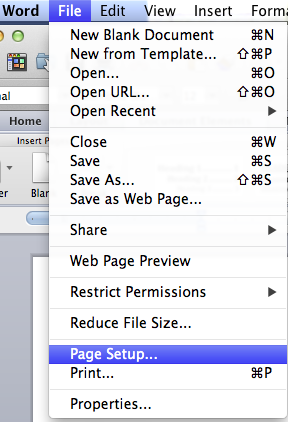
- Change the settings to Microsoft Word
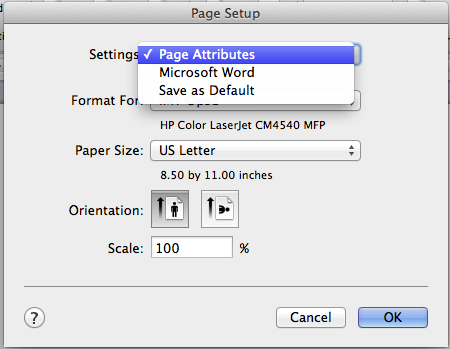
- Click on the Margins button
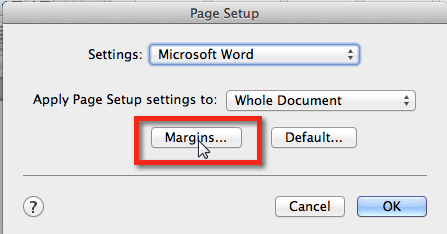
- Click on the Layout Button, then select “Different first page” and click OK
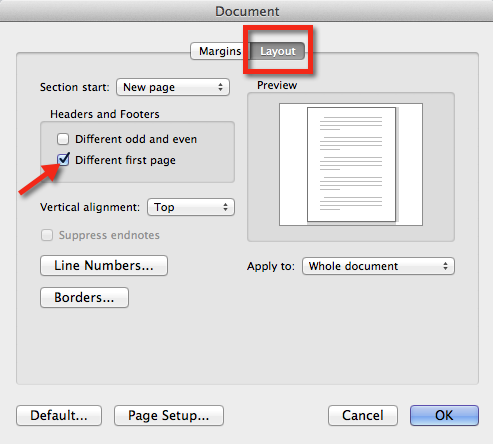
- Now you have a different first page header:
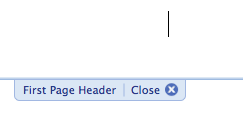
To view this go to VIew on the menu bar and select Header and footer.
For Windows Word 2007/Word 2010:
- Go to Insert on the Ribbon, click on the Header icon and then select Edit Header
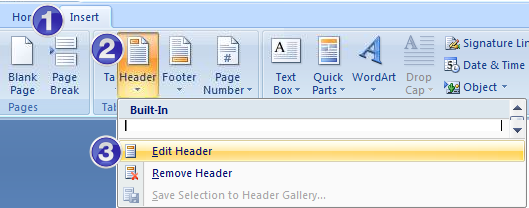
- Locate the “Design” located under the title “Header & Footer Tools” Check the box “Different First Page”
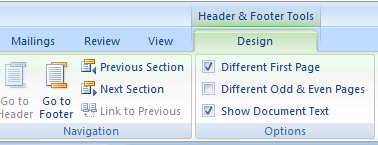
- You will then see the new “Header” area:
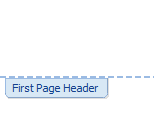
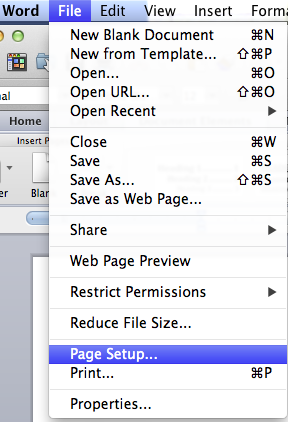
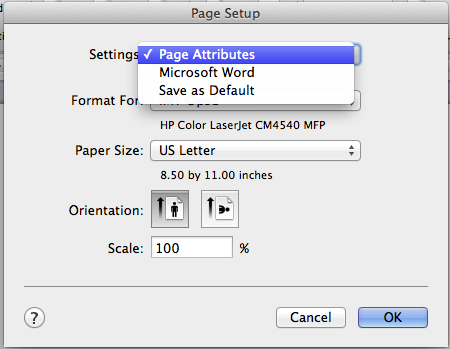
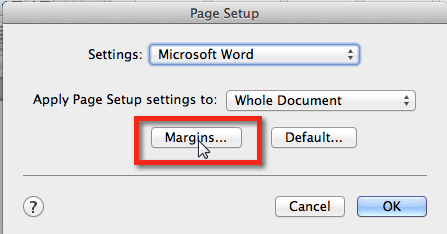
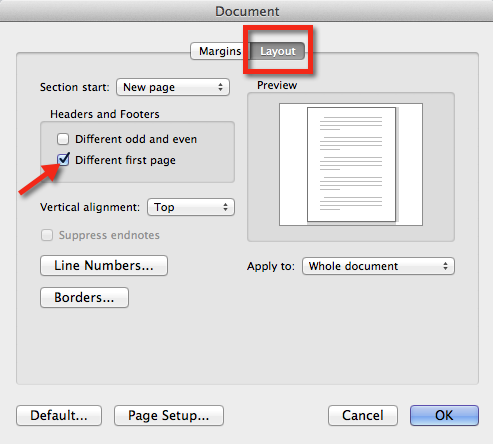
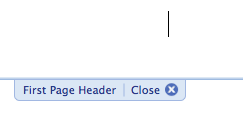
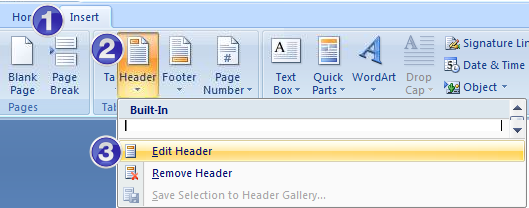
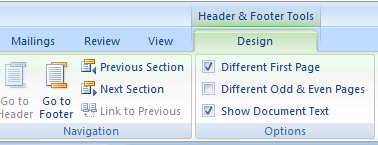
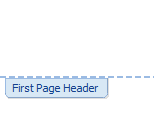
Leave a comment